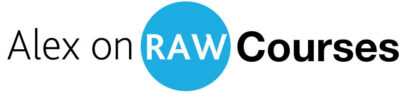Next Lesson: 2.4 AI-Powered Retouching
Apps from This Lesson
Aftershoot Edits
Get 15% OFF using this code: ALEXONRAW
UPDATE:
Aftershoot now supports Capture One, here is my video overview:
Currently, I’m testing the capabilities of the new app and will record a separate tutorial for this course about Aftershoot for Capture One.
2.3 AI-Powered RAW Editing
As we have culled our images, the next step is RAW editing.
The choice of the RAW converter is totally up to you; I’m an expert in Capture One software, and we use it most of the time in my company. However, you can easily build an AI-powered workflow with Lightroom since there are more AI tools for Lightroom available.
In the second part of the course, I’ll show you practical tricks to speed up your RAW editing workflow. Now, let’s try to find an answer to the question:
Is it possible to outsource RAW editing to AI? And to be more precise, what do we need from an AI RAW editing app?
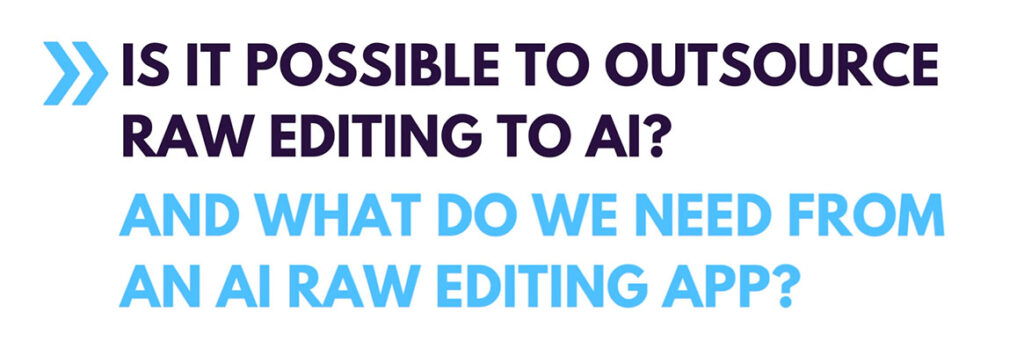
I think the future of RAW editing is definitely in AI because most of the RAW-editing tasks are pretty technical and can be easily automated.
However, in my workflow, I see a place only for an app that follows three key requirements.
First and foremost, AI processing should happen in some well-known RAW converter. I need to see what adjustments have been applied by AI, and it should be easy to adjust them afterward. Otherwise, your photography business will fall into dependence on this AI service.
Second, the AI model should be trained in my editing style. I expect AI to deliver the same style and editing quality as I do, just way faster and, well, without me!
Finally, I would avoid services that charge per image edited. It might look attractive enough to try, but again, if you build your business around such a service, you’ll eventually depend on their pricing policy.
Currently, there are too few AI RAW editing apps that follow these principles.
The good news is that recently, the developers of the Aftershoot app, which we discussed in the previous lesson, released an open beta of their new AI RAW editing service – Aftershoot Edits. It is built-in into the main app, and it works just as I expect AI editing to work.
Aftershoot Edits analyzes your RAW files and builds a custom AI profile based on your editing style.
Aftershoot Edits requires at least 2500 images to build an AI profile, but it’s better to provide around 5000 RAWs for a more precise result. Currently, it supports only Lightroom Classic, but support for Capture One is coming soon as well.
As you create the AI profile, you can auto-adjust hundreds of RAWs in a matter of minutes. As Aftershoot has finished the editing, you can review the adjustments and apply some final touches. Manual correction is still needed, but already, AI can save you an enormous amount of time.
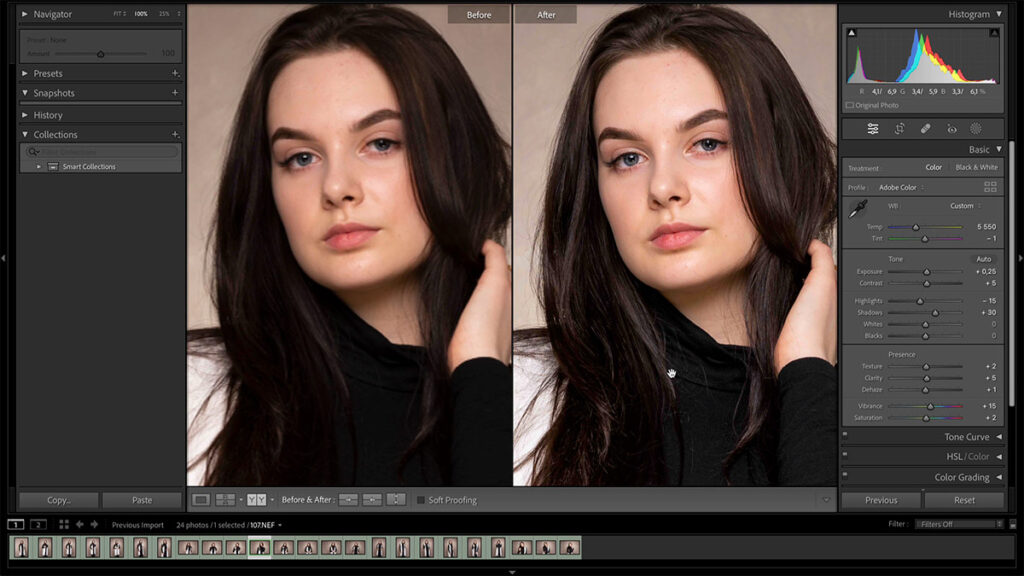
In the second part of the course, we’ll discuss the details of creating AI profiles, and I’ll show you the best practices for using AI RAW editing.